Viewing Recordings from Your Account
Once a recording is saved, it will show up in your Pipe account dashboard in the Recordings section.
Here’s what the list of recordings looks like:
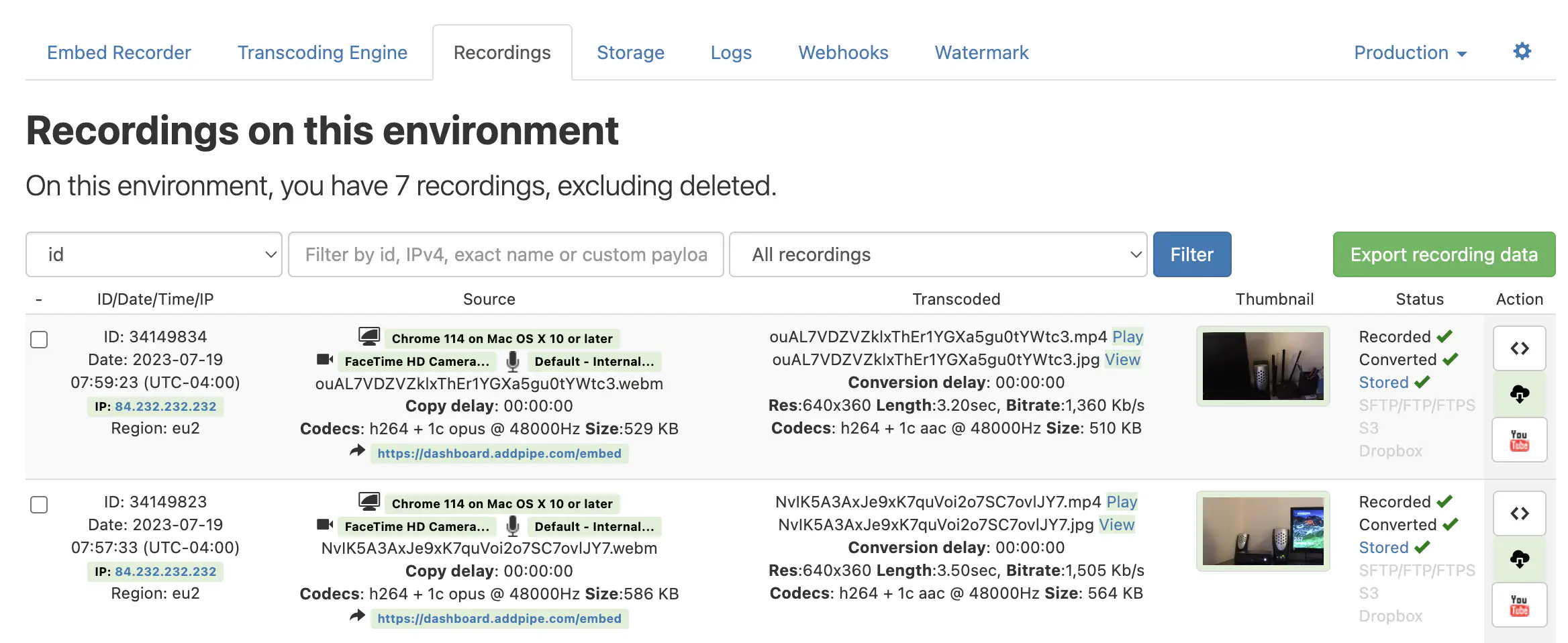
Every recording appears on a table row along with useful information grouped in 6 columns:
| Column | Details |
|---|---|
| ID/Date/Time/IP | the id of the recording as it is stored in our database, the date and time when the recording was made, the IP of the device from which it was streamed or uploaded, and the region against which the recording was streamed or uploaded |
| Source | the source (desktop or mobile device) along with the browser and OS, microphone and camera names, file name, file format, codecs, original size, the payload attached to the recorder, and the referral |
| Converted | details about the output files including links to where they’re available through HTTPS (if the files are stored by us) and details about the main .mp4 file |
| Thumbnail | the thumbnail of the recording snapshot if it is a video recording or a microphone icon for audio-only recordings |
| Status | the status of all the processes in the pipeline (recording, transcoding, storing, etc.) |
| Action | buttons for embedding the recording, downloading it, and for pushing it to YouTube. |