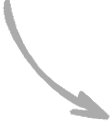Pre Built Integrations & Tutorials

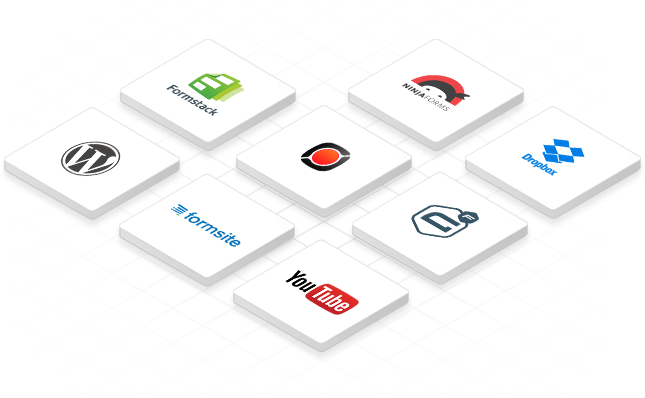
Storage & Video Hosting
The Pipe Platform can push the final recordings (.mp4) and all associated files to (a folder in) your Dropbox account. You will be notified through Dropbox's push notifications, and you'll be able to access the recording on any device that supports Dropbox. The feature is available during the trial and on both subscription plans (Standard & PRO).
Once a video has been recorded and processed, it can be pushed to your YouTube channel directly from your Pipe account dashboard.
The Pipe Platform can automatically push the final recordings (.mp4) and all associated files to your Amazon S3 bucket. All S3 regions are supported incluing custom endpoints. You can specify the folder, storage class, and canned ACL. Recordings that are larger than 100 MiB are pushed using multipart upload. You can set up the push to S3 from your Pipe account dashboard. The feature is available during the trial and with the PRO subscription plan.
The Pipe Platform can automatically push the final recordings (.mp4) and all associated files to DigitalOcean Spaces. This tutorial covers pushing the files to your DigitalOcean Spaces object storage through our S3 push implementation. The feature is available during the trial and with the PRO subscription plan.
The Pipe Platform can automatically push the final recordings (.mp4) and all associated files to your Google Cloud storage. This tutorial covers pushing the files to your Google Cloud storage bucket through our S3 push implementation. The feature is available during the trial and with the PRO subscription plan.
Forms & Surveys
There are several ways to integrate with Gravity Forms and capture audio and video using the Pipe Recording Client in a Gravity Forms form:
- The GF integration article we wrote in September 2023, which uses the 2.0 HTML Embed Code, is the most up-to-date and powerful way to integrate. Because you're using directly the embed code, you have access to all its configuration options. Because you're using the 2.0 embed code, you have access to the latest Recording Client features. It also works with any GF License.
- The GF integration article we wrote in 2016 uses the older Embed Code 1.0. This embed code has several limitations (you can't include more than one recorder on the same web page, for example), and you're not getting the latest recording client features (responsive UI, seek during playback, etc. ).
- The official Pipe Add-On developed by Gravity Forms also integrates using the older Embed Code 1.0 (with the limitations and feature reduction mentioned above). It does not expose all the configuration options that you have when using the embed code directly. You also need the more expensive Gravity Forms Elite license to access this add-on.
The tutorial we wrote for the Ninja Forms 3 WP plugin shows you how to add the Pipe recorder to a form generated using Ninja Forms and collect audio, video, and screen-recorded input with your form submissions.
Whether you want to build a signup form, a contact form, a more complex questionnaire, or a qualitative survey that includes video responses, this tutorial will show you how to do that using Formstack forms and the Pipe video recording platform.
Whether you want to build a signup form, a contact form, a more complex questionnaire, or a qualitative survey that includes video responses, this tutorial will show you how to do that using Formstack's V4 Live Forms and the Pipe video recording platform.
If you use older Formstack Live Forms versions (V3 and below), check out our other tutorials for integrating the 2.0 Embed Code or the 1.0 Embed code with Formstack.
Creating Qualitative Surveys With Video Responses is now easier than ever with Alchemer and Pipe. An older tutorial from the SurveyGizmo period is available here.
Whether you want to add video responses to a simple questionnaire or collect open-ended qualitative video data, you can use Pipe with Formsite. This newer tutorial from 2020 will show you how to add one or more Pipe video recorders to a Formsite form using the 2.0 embed code. A 2nd older tutorial from 2016 covers embedding one Pipe recorder in a Formsite form using the 1.0 embed code.
In this tutorial we've covered how to use a Pipe Video Recorder in your Qualtrics forms, add multiple video recorders to your Qualtrics surveys, and save the video answers and the rest of your survey responses.
In this tutorial, written by Nipo, they've covered how to add audio and video responses to Nfield surveys using Pipe.
CMS
Using the official WordPress plugin, you can integrate the Pipe Video Recorder into your WordPress website.
The Pipe embed code can also be pasted directly into the WordPress editor. This tutorial will guide you in adding the Pipe recorder to any WordPress page or post.
Adding audio and video recording to your Squarespace website is very simple; it just involves copying and pasting the Pipe recording client embed code in the correct Squarespace code blocks. Follow our tutorial for a detailed step-by-step guide.
Adding video and audio recording features to your Wix website is super easy, thanks to Pipe Video & Audio Recorder. Refer to this step-by-step tutorial for all the details!
This tutorial will guide you through integrating the Pipe Video Recorder in Webflow by building a step-by-step video testimonials page.
This tutorial covers building a video KYC user verification system with Bubble.io without writing code.
3rd party plugin: the Pipe Video and Audio Recorder plugin developed by Louis Adekoya is available through the Bubble Plugins Marketplace. For support with this plugin, please get in touch with the developer.
JavaScript Libraries
Our official NPM package for React makes it easy and efficient to seamlessly embed the 2.0 Pipe recording client into your React projects.
Transcription Services
Use our step-by-step tutorial to integrate Pipe with Amazon Transcribe, an automatic speech recognition (ASR) service that allows developers to add speech-to-text capability to their applications.
Tutorial: Transcribing Pipe's Video Recordings With ElevenLabs' New Speech-to-Text Model (Scribe). Scribe supports 99 languages, speaker diarization, character-level timestamps, and non-speech events such as laughing.
Tutorial: Transcribing Pipe's Video Recordings With Replicate and OpenAI's Speech Recognition Model (Whisper). The multilingual versions of the model support transcription in 57 languages and translation from these languages into English.
Other
We have written two tutorials showing possible integrations with Zapier, and you can find them under the zapier tag. You can also click the links below to jump through to a specific tutorial:
You can integrate Pipe with your favorite apps and services through SureTriggers. The SureTriggers Pipe integration page has more information.